Before I answer the the question it is better you know usefulness from a search machine in blog. Installation a search engine in blog of course will make your visitor is easier to find the articles in your blog, for the reason hence opening the big opportunity of your articles will in reading by many visitors.
To the point, to add this search engine to your blog, following this step :
At the code above, you'd meet the code be like this : size="20" The code is to arrange the wide of seach box. You can change it according to desire, ever greater of his value of course more wide. Example : size="25", size="30" And you will find the code like this : value="Search" You can change this word with your word. Example : value="GO !"
Or possibly you still confuse with the steps above?
Just click the button for automatically install to your blog.
Add a search engine in the sidebar of your blog.
OK my friends, see you at my next post with other topic.
- Login to blogger with your ID
- After entering the dasboard page , click Layout.
- Click at Page Element tab. See the picture below :
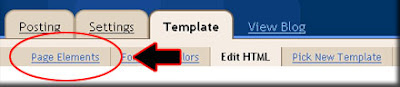
- Click on Add gadget
- Click the sign plus ( + ) for HTML/JavaScript
- Copy and paste the code below into available column :
- Click

- Finish. Please see the result.
At the code above, you'd meet the code be like this : size="20" The code is to arrange the wide of seach box. You can change it according to desire, ever greater of his value of course more wide. Example : size="25", size="30" And you will find the code like this : value="Search" You can change this word with your word. Example : value="GO !"
Or possibly you still confuse with the steps above?
Just click the button for automatically install to your blog.
Add a search engine in the sidebar of your blog.
OK my friends, see you at my next post with other topic.